
The License function allows you to register your copy of GeoVista with Divestco directly. And once registered, you can view your license information including what features you have and when they expire.
Register your GeoVista installation from File | Authorize License... opening the Request a License dialog. Enter your pertinent information in the appropriate text boxes, including the product name GeoVista.

Note: If you cannot open GeoVista to access the Request a license dialog box, you will need to run the license application independently. In the GeoVista folder on your server, find the executable DivestcoRequestLicense.exe. The process is identical to what is shown here.
Once your information is entered, you may use the default setting which sends your information in an e-mail to Divestco Support. Or you can select the Manual check box which creates a Notepad .txt file with your information. You could then print and fax this very short document to Divestco.
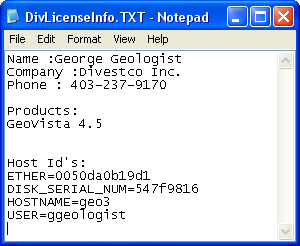
Notice that the license program gathers information about your PC which will be used to associate your PC to your license directly. This linking means that your license is not transferable to another computer or to another user on your computer.
Divestco Support will send you a license file for your current GeoVista purchase level. Save this file in the top level of the GeoVista install folder on your PC. The next time you start GeoVista, the license will load and allow you access to the GeoVista databases.
View your license information from File | License Information on the Menu bar (or <Ctrl>+i from your keyboard) . This action will open your default web browser to a page showing the particulars of your license.
After the page header, you will see the following table:
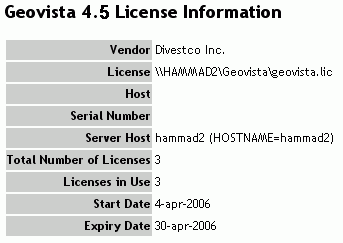
After the license table is the features table, listing the databases that your license allows you to access.
