Open topic with navigation
Project Preferences - General Options Tab
Use the General
tab to configure settings for hot keys, monitor usage, etc. ProductName
will save the preferences as defaults for this project.  View image
View image
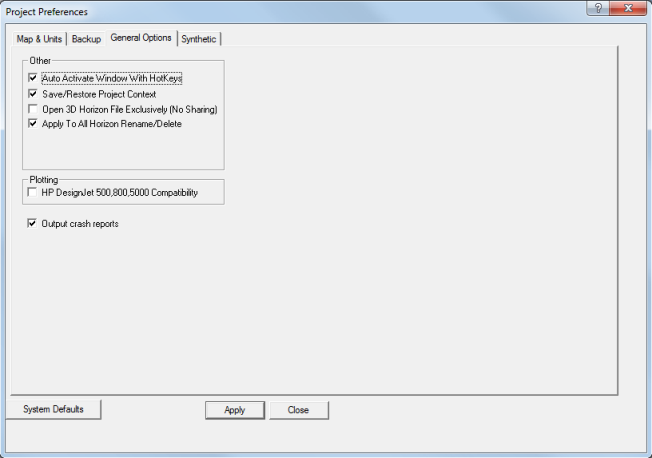
This tab has the following options:
- Auto-Activate
Window With Hot-keys - Select this check box if you want the window
under your cursor to automatically become active when you press a hot key.
If you clear this check box, you must manually activate windows by clicking
on or within the window.
- Save
Restore Project Context - Select this check box if you want ProductName to save your work session settings
upon exit. If you have problems opening a project, try turning this preference
off and then re-opening the project (it will open with the default settings).
- Open
3D Horizon File Exclusively - Keep this check box cleared unless
you are working on a Novell network, in which case you should select the
check box to speed up work on your 3D horizon files.
- - Select this
check box to have WinPICS apply any renaming or deletion of a horizon
to every instance of that horizon in your database. If this check box
is clear, then any time you rename or delete a horizon, you will rename
or delete it only from the current volume you're working with.
- HP
DesignJet Compatibility - Select this option if you are plotting
from ProductName to a HP DesignJet
500, 800, or 5000 series plotter.
- Output
crash reports - Select this check box if you want ProductName
to send the file for any system fails or errors to your profile directory.
What do you want to do?
 View image
View image View image
View image