Open topic with navigation
Select or Edit Project Elements
 View image
View image
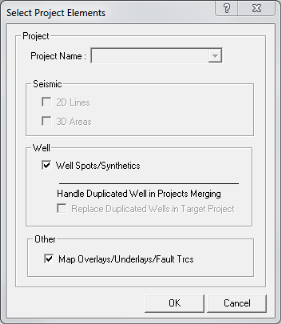
Use this dialog box to select which project elements you want to merge in or delete from your project.
Merge in project
- On the Application toolbar select to open the Select Opened Project as Source to Merge dialog box.
- Select project elements to merge together in the project.
- Click <OK>.
Delete from project
- Create a Map Drawing Polygon or open a existing polygon file.
- To delete project elements, right-click to open the menu.
- Select to open the Select
Project Elements dialog box.
- Project files will be deleted from disk, select Yes
to select which elements to delete. If any portion of a 2D Line or 3D
area falls within the boundary of the polygon, the entire element is removed
from the project. If any portion of a Map Overlay/Underlay/ for Fault
Trace falls within the boundary of the polygon, the entire overlay will
be removed from the project. Individual Well-spots and Synthetics that
fall within the boundary of the polygon will be removed from the well-spot
database.
- Select project elements to delete and click <OK>. The Project
Rebuild window will appear.
- Click <OK> to rebuild the project database. Click <Yes> to update the project.
To crop 2D Lines or a 3D Areas within a boundary see Export
SEGY Limit by Polygon.
 View image
View image