Open topic with navigation
Synth1D 
Send your synthetic seismogram from ProductName
to Synth1D to create high quality
hard-copies displaying the wavelets created in ProductName.
Wavelet parameters such as phase and band-pass can be modified in Synth1D.  View image
View image
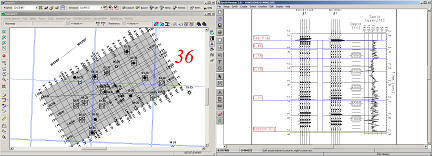
Your synthetic seismogram can be plotted with any geological tops that
are stored in your ProductName well
database for the synthetic.
For more detailed information, refer to the Synth 1D Users Guide, which can be found in ProductName on the Application toolbar under .
Sending your WinPICS synthetic to synth 1D (overview)
- Select
the Synth1D
 icon on the Earth Tools toolbar.
icon on the Earth Tools toolbar.
- Left click on a synthetic seismogram on your ProductName basemap.
- Synth1D will open displaying the filter panels and tops from your ProductName synthetic seismogram.
- Select
.
Make any changes as required to the Generation Parameters window. Click <OK> to close the window.
- Select
. Make any changes as requires to the Display Parameters window. Click <OK> to close the window.
- Select
.
- Use
Select and Edit to modify the plot if necessary.
- Select
to save the plot as a *.syn file.
- Select
to plot the seismogram.
- Select
to close Synth1D.
- If you are running Windows 7 with EarthTOOLS on a network installation, you may receive an error message. Please call Divestco Support to receive the solution to this error.
- Refer to the Synth1D Help File
for detailed functionality information.
 Related Topics
Related Topics
What do you want to do?
About Integrating with Divestco Software
 View image
View image