Open topic with navigation
Advanced
Seismic Import Options
The Advanced Seismic Import Options
dialog box enables you to control how binary and trace headers are written for your
imported file.  View image
View image
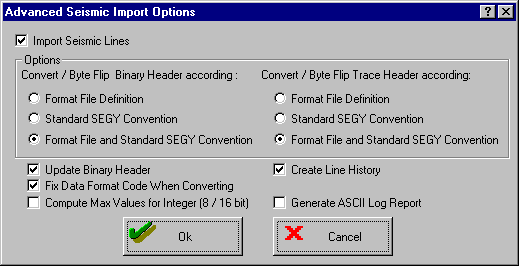
- Use defaults unless you have special output requirements.
This dialog box has the following options:
Convert/Byte
Flip Binary Header According
Choose one of the options in this
section. Your choices are:
- Format
File Definition – re-write the binary header of the imported seismic
according to the selected format file definition.
- Standard
SEG-Y Convention – re-write the binary header of the imported seismic
according to SEG-Y convention.
- Format
File and Standard SEG-Y Convention – re-write the binary header
of the imported seismic according first, to the format file and second,
to SEG-Y convention.
Convert/Byte
Flip Trace Header According
Choose one of the options in this
section. Your choices are:
- Format File Definition
– re-write the trace header of the imported seismic according to the selected
format file definition.
- Standard SEG-Y
Convention – re-write the trace header of the imported seismic
according to SEG-Y convention.
- Format File and
Standard SEG-Y Convention – re-write the trace header of the imported
seismic according first, to the format file and second, to SEG-Y convention.
- Update
Binary Header – Select this check box to update the binary header
with any changes made to the number of samples per trace, sample interval,
start time, or measurement system.
- Fix
Data Format Code When Converting – Select this check box to have
the destination data type recorded
in the binary header of the imported SEG-Y file. This is important when
you import data that was originally a different data type. For example,
you may choose to import data that was originally 32-bit, and save it
as 16-bit.
- Compute
Max Values for Integer (8/16-bit) – Max
values are automatically calculated for 32-bit data. Select this check
box to calculate max values for 8- and 16-bit data.
- Create Line History – Select this check
box to create a one line description of the imported SEG-Y file.
- Generate
ASCII Log Report – Select this check box to create a report of
the imported seismic, including number of records, number of samples,
scale factor, max values, etc. You will find this report in your project
directory with the filename ‘line_1.log’, where ‘line_1’ is the name of
your 2D line or 3D area.
What do you want to do?
 View image
View image View image
View image