Open topic with navigation
Keyboard Tab
Use the Keyboard tab to create custom keyboard shortcuts for common WinPICS
commands.  View image
View image
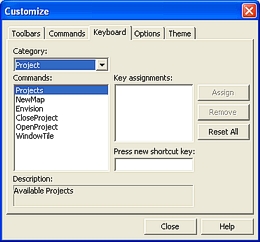
Follow these steps:
- In the category list, select aWinPICS command category. The Commands
window displays all the commands for that category.
- In the Commands
window, select the command you want to create a shortcut for. When you
select a command, a description of the command appears in the Description
field.
- In the Press
new shortcut key field, press the key(s) on your keyboard that
you want to associate with the command. You can press more than one key.
For example, <Ctrl>+<M>.
- Click <Assign>
to assign the shortcut key to the command. WinPICS
displays the keys in the Key assignments window.
- Click <Close>.
When you press the shortcut keys, WinPICS
will perform the assigned command.
Other Options
The Keyboard
tab has the following other options:
- <Remove>
- Click to remove a selected shortcut key assignment.
- <Reset All>
- Click to remove all custom key assignments and return the WinPICS
keyboard shortcuts to their default setting.
What do you want to do?
 View image
View image View image
View image