Open topic with navigation
Item Annotations
Use the Map Draw Item Annotations dialog box to edit the appearance of label text
in your map.  View image
View image
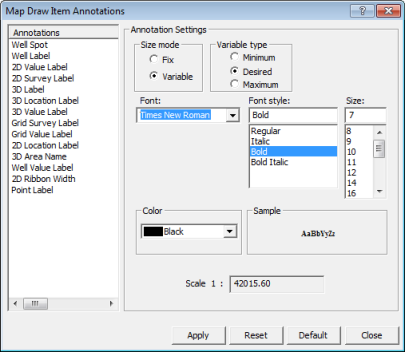
 How to open this dialog box
How to open this dialog box
You can open this dialog box in two ways:
- From the Layers tab of the Layer Manager, select the layer you want to annotate, then click
 at the bottom of the tab.
at the bottom of the tab.
- From the menu of the Map window, select any option.
Follow these steps:
- In the Annotations
window, click on the label you want to edit. The settings on the right
side of the dialog box will update according to the selected label.
- If you open this dialog box from within the Display Options dialog
box, WinPICS will automatically
select the appropriate label for you in the Annotations
window.
- In the Annotation
Settings section, edit the settings for your label. If you select
, you can edit the color
and size of the well spot symbol.
 View image
View image View image
View image