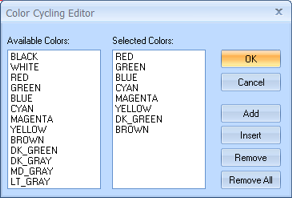
You can specify the order of colors that GeoVista will use to display spatial information. From the Main Menu bar, select Options | Specify Color Cycling Order to open the Color Cycling Editor dialog box.
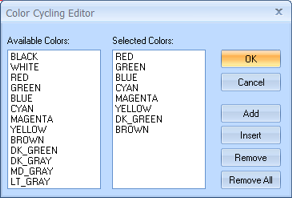
When you add a new layer to your map, GeoVista automatically assigns a color to display the data in the Map View. To make it easier to spot data in the map, GeoVista follows the Selected Colors list to assign colors. For the first layer, it uses the color at the top of the list, and for the second layer it uses the next color in the list, and so on. When GeoVista reaches the end of the list, it starts at the top again.
You can use the following buttons to move colors from the Available Colors list to the Selected Colors list, and vice versa.
What do you want to do?