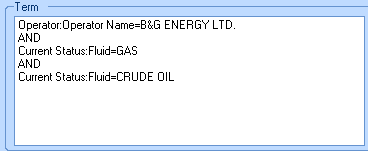
The following shortcut menu appears when you right-click any filter in the Term window. If you are familiar with SQL query commands, then you can work with your query in the following ways:
| Menu Option | Description |
|---|---|
|
Add Bracket |
Select to position a bracket around the selected query term. |
|
Remove Bracket |
Select to remove a bracket from around the selected query term. |
|
Change the operator assigned between lines in the query. For example, you might change from And to Or. You can also use the advanced operators to restrict your query to a particular result set. For example, you might change And to And.Record to restrict the query to your current folio. |
If you have a multi-line query, you need to understand how the brackets and operators affect your query statement. For example, the following three queries use the same filters, but the placement of the brackets and the operator change the results found in the search.
In the following, you will get a result list with all of B&G’s wells that have both gas and crude oil:
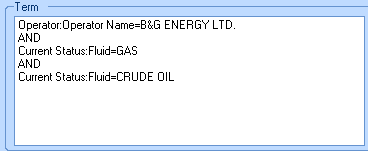
In the following search, you get a result list with all of B&G’s wells that have gas, and all wells (regardless of owner) that have crude oil.
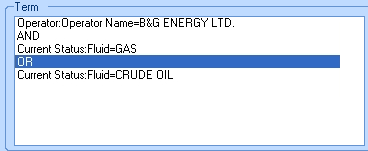
In the following search, you get a result list of all of B&G’s wells that contain either gas or crude oil.
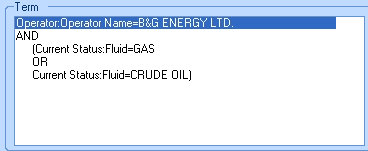
In the following search, you get a result list of all the wells with Interlake picks, but you don't see any wells that only have calculated tops for that formation.
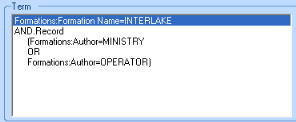
What do you want to do?