Open topic with navigation
View or Hide Items
To view an item (For example, layers, seismic lines, seismic areas, horizon, or point) on the Map window, you need to select the item's check
box.  View image
View image
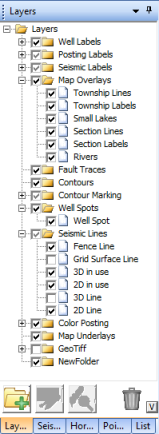
You can select which items to display in the following ways:
- View
All Items -To quickly activate all the items in a folder, select
the folders check box. This automatically selects the check box for each item in that folder, which sets those items to display in the map window.
- Hide
All Items - To quickly hide all the items in a folder, clear
the folder's check box. This automatically clears the check box for each
item in that folder, which hides those items from the map view.
- View Some Items - To view some of the folder's items in the map window, open the folder and only select the check box(es) for the item(s) you want
to see. The folder's check mark will appear dimmed to signify that only some of its items are selected. To hide an item from the project, clear the check box for that item.
For example, to clear the well time intersect layer from the map, expand the Color Posting folder and clear the Well Horizon check box.
 View image
View image View image
View image