Open topic with navigation
Renumber
Use the Renumber
dialog box to renumber shotpoints, X-coordinates, or Y-coordinates between
two selected traces.  View image
View image
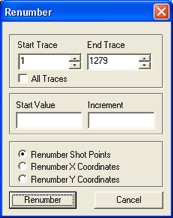
Follow these steps:
- The Start Trace
list displays the number of your first selected trace. To select a different
trace, click the arrow buttons to scroll through the list of traces.
- The End Trace
list displays the number of your last selected trace. To select a different
trace, click the arrow buttons to scroll through the list of traces.
- WinPICSrenumbers all the traces
between your selected Start Trace
and End Trace. Alternatively,
you can select the All Traces
check box to renumber all the imported traces.
- In the Start
Value field, type in the new value you want to apply to the start
trace's shotpoint, X-coordinate, or Y-coordinate.
- In the Increment
field, type by how much you want WinPICS
to increment the number for each consecutive shotpoint, X-coordinate,
or Y-coordinate. For example, if you set the Start
Value to 20, and you set
the Increment value to 2,
WinPICS will renumber the first
shotpoint to 20, the second to 22, the third to 24, etc.
- Select the Renumber
Shot Points option if you want to renumber the shotpoints.
- Select the Renumber
X Coordinates option if you want to renumber the X coordinates.
- Select the Renumber
Y Coordinates option if you want to renumber the Y coordinates.
- Click <Interpolate>
to interpolate all the values between your first and last trace, based
on the values you set in the Start Value
field and Increment field.
What do you want to do?
 View image
View image View image
View image