Open topic with navigation
Resurvey
Use this dialog box to analyze your imported coordinates before you
import them into your project.  View image
View image
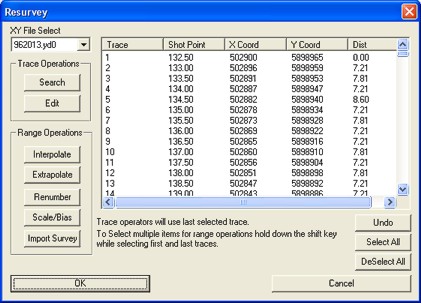
This dialog box has the following options:
- Main
Window - Scroll through the trace data to see if shotpoints and
X/Y coordinates are correct. If your trace headers are missing shotpoints
and/or X/Y coordinates, you will need to import the data using a survey
file.
- Search
- Click to open the Goto
dialog box, where you can select to go to a specific trace number.
 View image
View image
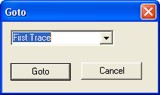
- Edit
- Click to open the Edit
Trace dialog box, where you can edit the shotpoint, X-coordinate,
or Y-coordinate
of a selected trace.
 View image
View image
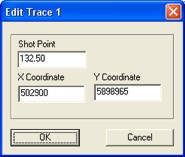
- Interpolate
- In the Main window, click
on the first trace you want to interpolate, and then hold the <Shift>
key while you click on the last trace. WinPICS
will automatically highlight all the traces between your start and end
trace. Now, click <Interpolate>
to open the Interpolate
dialog box, which you can use to interpolate
all the shotpoints or X/Y coordinates between the two selected traces.
- Extrapolate
- Select a trace in the Main window,
and then click this button to open the Extrapolate dialog box, where
you can extrapolate all missing or erroneous shotpoints and/or X/Y coordinates
between the selected trace and the first or last trace.
- Renumber
- In the Main window, left-click
on the first trace you want to renumber, and then hold the <Shift>
key while you click on the last trace. WinPICS
will automatically highlight all the traces between your start and end
trace. Now, click <Renumber>
to open the Renumber
dialog box, where you can renumber the shotpoints, X-coordinates, or Y-coordinates
between the two selected traces.
- Scale/Bias
- In the Main window, left-click
on the first trace you want to scale or apply a bias, and then hold the
<Shift> key while you click
on the last trace. WinPICS will
automatically highlight all the traces between your start and end trace.
Now, click <Scale/Bias>
to open Scale/Bias
dialog box, where you can apply a scale factor or a bias to shotpoints
or X/Y coordinates between the two selected traces.
- Import
Survey - If you're missing shotpoints or X/Y coordinates in your
trace headers, click this button to open the Define ASCII Format
dialog box, where you can import your data from a survey file that's in
the correct format. After
you correct your data, WinPICS
will return you to this dialog box.
- <OK>
- Click to return to the Import Wizard Step 1 of 2: Fix 2D Coordinate
Import dialog box. WinPICS
will automatically open a text report showing you the status of your data
import.
What do you want to do?
 View image
View image View image
View image View image
View image View image
View image