Open topic with navigation
Toolbars Tab
Use the Toolbars
tab to customize your interface by adding and removing toolbars, or by
adding custom toolbars.  View image
View image
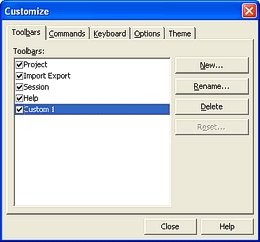
You have the following options:
- Toolbars Window
- Shows the toolbars and their status. When a toolbar's check box is selected,
the toolbar shows in the interface.
- <New>
- Click this button to open the New Toolbar dialog box, where you can
name and create a custom toolbar for your WinPICS
interface.
- <Rename>
- Click to rename a custom toolbar you created, select the toolbar in
the Toolbars window, click this button to open the Rename
Toolbar dialog box, and change the toolbar name. You cannot rename
the original WinPICS toolbars.
- <Delete>
- Click to delete a custom toolbar you created, select the toolbar in
the Toolbars
window and click this button. When the confirmation dialog box appears,
click <OK>. You cannot delete the original WinPICS
toolbars.
- <Reset>
- Click to reset a previously modified toolbar to its original configuration.
When the confirmation dialog box appears, click <OK>.
What do you want to do?
 View image
View image View image
View image