Open topic with navigation
Synthetic Data Overlay Parameters
Use the Synthetic
Data Overlay Parameters dialog box to adjust the appearance of
the synthetic display you want to overlay on your seismic section.  View image
View image
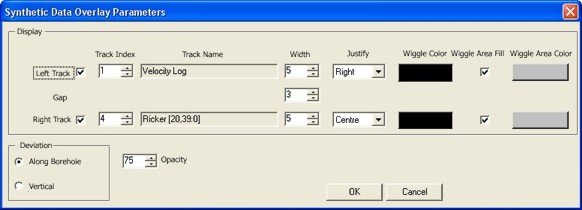
- If you open this dialog box through the shortcut menu of an individual
synthetic, the settings you make in this dialog box will only apply to
the synthetic you selected and will override the settings in the Project Preferences
dialog box.
This dialog box has the following options:
- Left
Track or Right Track -
Select this check box if you want to display the synthetic's left track
and/or the right track, respectively.
- Track
Index - Select on which track you want to display the synthetic.
As you click the arrows to cycle through your choices, the name of each
track appears in the Track Name
field.
- Track
Name - Displays the name of the currently selected track.
- Width
- Adjust how wide you want to display the track.
- Justify
- Set where you want to display the synthetic inside the track.
- Wiggle Color - Click to open the Color dialog box,
where you can adjust the color of the wiggle portion of the synthetic.
- Wiggle
AreaFill - Select this
check box if you want to apply a fill color to the synthetic.
- Wiggle
AreaColor - Click to open
the Color
dialog box, where you can select the color of the fill.
- Gap
- Set the size of the gap you want between the right and left synthetic.
- Deviation
- Select Along Borehole if you
want the synthetic to follow the path of the borehole or Vertical
to have the synthetic follow the vertical deviation.
- Opacity
- Set how see-through you want the synthetic to appear.
What do you want to do?
 View image
View image View image
View image