Open topic with navigation
Synthetic Display
In the Seismic
window, you have the option to turn on the logs and synthetics over the
borehole to compare that data on your seismic. Use this display to view
deviated wells. Click  to toggle on and off the log and
synthetic display.
to toggle on and off the log and
synthetic display.
 View image of synthetic off
View image of synthetic off
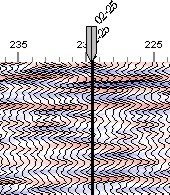
 View image of synthetic on
View image of synthetic on
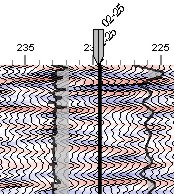
Right-click on the marker at the top of the borehole
to open a shortcut menu with the following options:
- Edit
Display Properties - Opens the Synthetic Data
Overlay Parameters dialog box, where you can edit the preferences
for the current synthetic display.
- If you want to edit the synthetic preferences for the entire project and
not just the current synthetic, click
 on the Application
toolbar to open the Project
Preferences dialog box, and edit the settings on the Synthetic tab.
on the Application
toolbar to open the Project
Preferences dialog box, and edit the settings on the Synthetic tab.
- Edit
Well Spot - Opens the Edit Well Spot dialog
box, where you can select and define the synthetic panels.
- Unlock
Bulk Axis - Select this option to unlock the synthetic, enabling
you to left-click on the marker above the borehole, and drag the synthetic
left, right, up, or down on the Seismic
window. By shifting the bulk, you can see how the synthetic compares against
structures down the line.
- With this option turned off, you can still click and drag the synthetic
left and right, you just cannot move it up and down.
- Return
to Original Location - Select this option to quickly return the
synthetic display back to its original position over the borehole.
- Apply
Bulk - After you move the bulk around in the seismic to a new location,
you can choose this option to apply that new bulk to the actual synthetic.
In the future, when you select Return
to Original Location, the synthetic will return to the original
position.
What do you want to do?
 to toggle on and off the log and
synthetic display.
to toggle on and off the log and
synthetic display. to toggle on and off the log and
synthetic display.
to toggle on and off the log and
synthetic display. | Project Preferences on the
toolbar to open the Project
Preferences dialog box, and edit the settings on the Synthetic tab.
| Project Preferences on the
toolbar to open the Project
Preferences dialog box, and edit the settings on the Synthetic tab.