Open topic with navigation
Stretch
and Squeeze Synthetics
Use the stretch/squeeze synthetic function
to stretch and squeeze synthetic seismograms in time to better match them
with the seismic.
Working with the Stretch/Squeeze Synthetic Function
- Right click on your synthetic and select from the shortcut
menu (or press <q> on your
keyboard).
- A small dialog box will open and a red
pin will appear on your synthetic. This red pin is the anchor pin. Left
click on the red pin and, without releasing the left mouse button, drag
the red pin to a new location along the synthetic.
- You will now see the green
pin. These two pins define the boundaries of the stretch/squeeze operation.
Drag the green pin to a new location.
 View image
View image
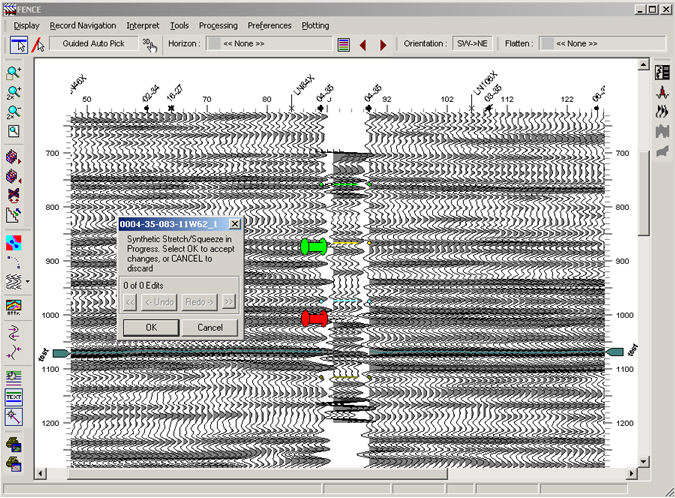
- Point your cursor at the green pin. Press the
<Shift> key and, without
releasing the <Shift> key,
left click on the green pin and drag the green pin toward the red pin
to compress synthetic. Drag the green pin away from the red pin to stretch
synthetic.
- Apply a bulk shift to the synthetic as follows:
Point your cursor at the red pin. Press the <Shift>key and, without releasing the <Shift>key, left click on the red pin and drag the red pin up or down
to bulk shift the synthetic.
- Undo changes by clicking <<
or <-Undo on the dialog box.
<< deletes all changes.
<-Undo deletes the last change.
You can also redo any undo’s by clicking Redo->
for the last undo or >>
for all undo’s. To save your changes, click <OK>.
- You may have to move the Seismic window
to see the dialog box, which can become hidden behind the window.
- The Stretch/Squeeze operation creates a checkshot
file and associates it to the well-spot. This file contains the resampling
information from the stretch/squeeze. If a synthetic is deleted and re-associated
to the well-spot, this resampling is automatically re-applied. In
order to start with a clean synthetic you will need to delete the associated
checkshot, and recompute well time for the TOPS.
What do you want to do?
 View image
View image View image
View image