Open topic with navigation
Set Your Project Projection
WinPICS
enables you to set the projection you want to use for your project. Depending on the coordinate engine you select on the project preferences dialog box, you'll see a different dialog box to select your projection.
- Consult with your administrator before making changes to these settings.
Change your projection using the global engine
 View image
View image
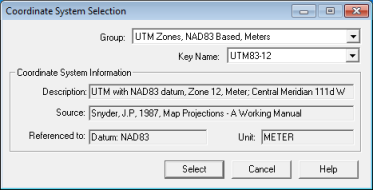
- When you first open a project that used a previous version of the coordinate conversion engine, WinPICS attempts to match the coordinate system from the project to the equivalent system in the new coordinate conversion engine. Use the Coordinate System Selection dialog box to confirm whether WinPICS has selected the right coordinate system.
- In the Group list, select a group of coordinate systems. These are logical groupings of coordinate systems, which makes it easier to find the coordinate system you want in the Key Name list. The Key Name list only displays coordinate systems that belong to the group you selected in the Group list.
- In the Key Name list, select the coordinate system you want to use for your project. As you change the coordinate system, WinPICS displays detailed information about the projection in the Coordinate System Information section.
- Click <Select> to apply the projection to your project.
Change your projection using the North American engine
 View image
View image
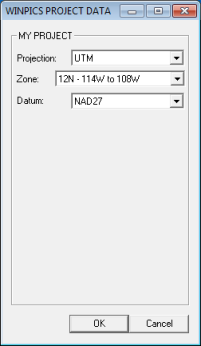
- In the Projection list, select a projection format.
- Select the zone for your project.
- Select the datum for
your project.
- Click <OK> to apply the projection to your project.
What do you want to do?
 View image
View image