Open topic with navigation
Select Color Set
Use the Select Color Set
dialog box to select a pre-defined color set for the map or seismic currently displayed.  View image
View image
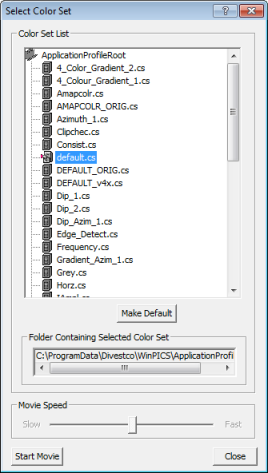
Open the Select Color Set dialog box by right-clicking on a color palette in the
Map or Seismic window and selecting from the menu, or by clicking <Open
Color Set> in the Display Mode
tab of the Seismic
Display Options dialog box.
This dialog box has the following options:
- Color Set Files
Window - Left-click on a color set file to preview the display
in the map or seismic window.
- <Make Default>
- Click to make the selected color set file your default color set.
- <Start Movie>
- Click to scroll through the list of color sets and preview each in turn.
- <Close>
- Click to accept the new color set.
- Color sets are stored, by default, in your WinPICS
Profiles directory (C:\WinPICS
Profiles). When you open the Select Color Set dialog box, WinPICS
will automatically open your Profiles
directory. The default color sets for your map and seismic display are
Amapcolr.cs and Default.cs,
respectively.
What do you want to do?
 View image
View image View image
View image