Open topic with navigation
View or Hide Layers
To view a layer on the Map window, you need to select the layer's check
box.  View image
View image
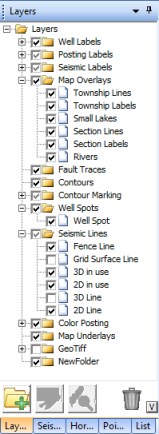
You can select which layers to display in the following ways:
- View
All Layers -To quickly view all the layers in a folder, select
the folders check box. This automatically selects the check box for each
layer in that folder, which sets those layers to display in the map window.
- Hide
All Layers - To quickly hide all the layers in a folder, clear
the folder's check box. This automatically clear the check box for each
layer in that folder, which hides those layers for the map view.
- View
Some Layers - To view some of the folder's layer in the map window,
open the folder and only select the check boxes for the layer you want
to see. The folder's check box will appear dimmed to signify that only
some of its layers are selected. To clear a layer from displaying on the map, clear the check box for that layer. For example, to clear the well time intersect layer from the map, expand the Color Posting folder and clear the Well Horizon check box.
- You can also display a layer by selecting it directly on the map.
 View image
View image View image
View image