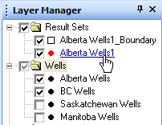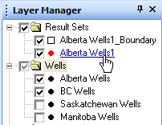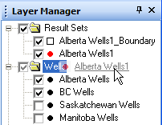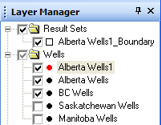Open topic with navigation
Move Folders and Layers
For organizational reasons, you might want to change
the order or position of your folders and layers on the Layer Manager tab. In GeoVista, you can move the objects by clicking and dragging them to a new position.
Follow these steps:
- Hover your mouse cursor over
the name of the folder or layer that you want to move. The cursor will
change to a hand icon.
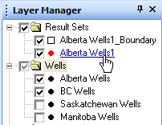
- Left-click and hold the mouse
cursor on the name; the cursor will change to an arrow. Drag the cursor
to move the folder or layer. A ghost image of the object will move with
the cursor.
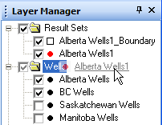
- Position the cursor over
the location where you want to move the folder or layer. A black line
will appear to guide you.

- Release the cursor. The folder
or layer will move to the new location.
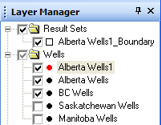
- If you turned off the Smart
Draw Ordering option (which we do not recommend), GeoVista
will draw your layers in the order you put them on this tab. Make sure
you store polygon layers at the bottom of the tab, then line layers, and
then point layers, to ensure that you see all your data in the Map
View. If the Smart Draw Ordering
option is turned on (which it is by default), then you do not have to
worry. GeoVista will automatically
display the layers in the best order.
What do you want to do?