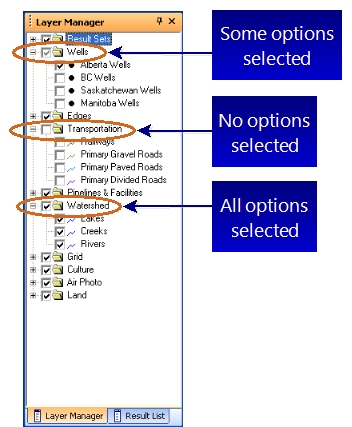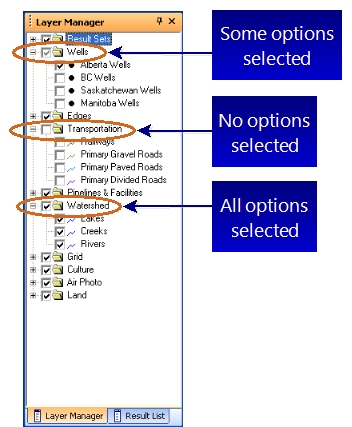Open topic with navigation
View or Hide Layers
To view a layer in the Map
View, you need to select the layer’s check box. You can select
which layers to display in the following ways:
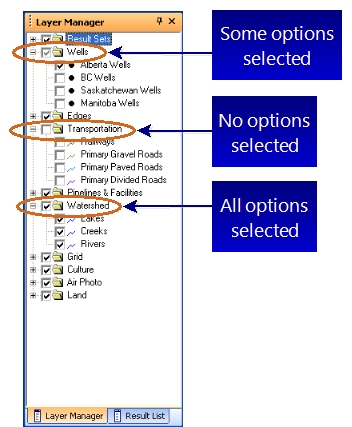
- View
All Layers (All Selected) - To quickly view all the layers in a
folder, select the folder’s check box. This automatically selects the
check box for each layer in that folder, which sets those layers to display
in the Map View.
- Hide
All Layers (None Selected) - To quickly hide all the layers in
a folder, clear the folder’s check box. This automatically clears the
check box for each layer in that folder, which hides those layers from
the Map View.
- View
Some Layers (Some Selected) - To view some of the folder’s layers
in the Map View,
open the folder and only select the check boxes for the layers you want
to see. The folder’s check box will appear dimmed to signify that only
some of its layers are selected.
- When you turn on
and turn off layers, click
 to see the results in the map.
to see the results in the map.
- If you are not interested
in working with a layer, you should clear its check box to avoid cluttering
your Map View
with unnecessary objects.
What do you want to do?