Open topic with navigation
Remove Unpicked Horizons From Project
 View Image
View Image
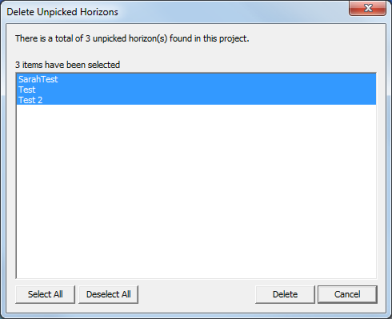
 How to open the delete unpicked horizons dialog box
How to open the delete unpicked horizons dialog box
- On the Application toolbar select .
- ProductName gives you a warning message at this point, click <OK>. All of your map and data windows will close, and the Delete Unpicked Horizons dialog box will open.
Why would you remove unpicked horizons
Unpicked horizons occur due to both software components (For example, if a horizon file is imported that has a name but no relevant data) and operator behavior (For example, if a horizon is created but never picked). Having unpicked horizons results in an unnecessarily complex project, and the reduced performance of ProductName.
Remove unpicked horizons
- Select the horizon(s) you want to remove from the Delete Unpicked Horizons dialog box.
- Use the <Select All> button to select all the unpicked horizons in your project at once. Use the <Shift> and <Ctrl> buttons on your keyboard to select more than one horizon at a time.
- Click <Delete>. ProductName gives you a message letting you know when the operation is complete.
- Click <OK>. ProductName reloads your project without the deleted unpicked horizons.
What do you want to do?
 View Image
View Image
 How to open the delete unpicked horizons dialog box
How to open the delete unpicked horizons dialog box