Open topic with navigation
Options Tab
Use the Options
tab to customize howWinPICS
displays your menus, toolbars, icons, and screen tips.  View image
View image
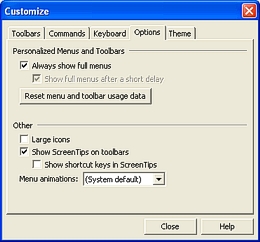
You have the following options:
- Always show full
menus - Select this check box if you want WinPICS
to always show full toolbar options and menus.
- Show full menus
after a short delay - Select this check box if you want a delay
between when you select a menu and when WinPICS
displays the full menu.
- <Reset menu
and toolbar usage data> - Click to delete the record of commands
you've used in WinPICS and restore
the default settings.
- Large Icons
- Select this check box to display large icons in your toolbars.
- Show Screen Tips
on toolbars - Select this check box to have WinPICS
display screen tips on your toolbars.
- Show shortcut
keys in Screen Tips - Select this check box to have WinPICS
display shortcut keys in pop-up ScreenTips.
- Menu animations
- Select an option from the list for the animation style of your menus.
What do you want to do?
 View image
View image View image
View image