Open topic with navigation
Add Attributes to Tops
From the Edit
Tops dialog box, you can add your own custom attributes to your well tops. You can use the new attributes to track information that's not normally included in the Well Tops Database. For example, you can include information from well logs such as porosity, resistivity, or density. You can also include values that you calculate manually, such as maximum and minimum velocities or depth from last formation.
Create a custom attribute
- In the Edit Well
Spot dialog box, select
the borehole whose tops you want to edit.
- Select to open the Edit
Tops dialog box.
 View image
View image
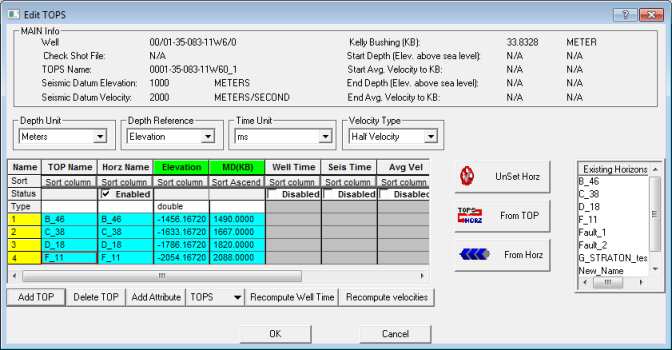
- Click <Add Attribute> to open the User Attribute Name dialog box.
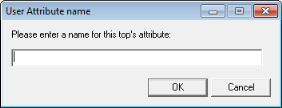
- Type the name you want to use for your new attribute column.
- Click <Ok> to create a new column in the table.
- In the new column's Type list, select the type of data you want to enter. By default, new columns are set to , but you can change the setting to if you'll only use the attribute to record numbers.
 View image
View image
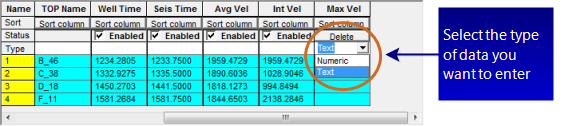
- You can change the data type at any time, but WinPICS checks to make sure you only have numbers in each cell if you set the data type to . You also need to enter at least one value to save the new attribute column. If you don't enter anything in the column, WinPICS won't save it when you close the Edit Tops dialog box.
What do you want to do?
 View image
View image View image
View image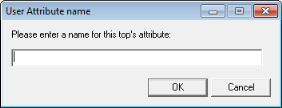
 View image
View image