Open topic with navigation
Edit TOPS
From the Edit
Well Spot dialog box, you can edit tops to add new tops, delete tops, associate tops and horizon names, recompute well times, and recompute velocities for an individual well bore.
In the Edit Well
Spot dialog box, select
the borehole whose tops you want to edit, and select < to open the Edit
Tops dialog box.  View image
View image
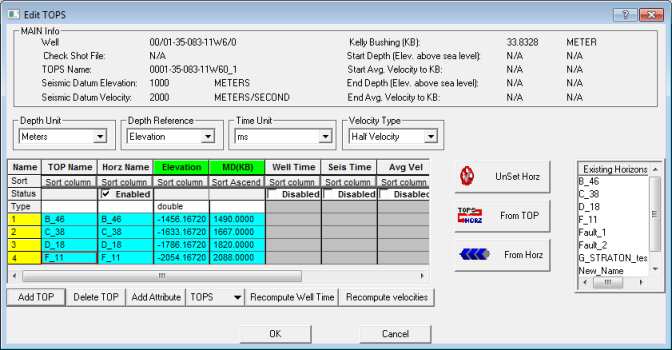
The Edit
Tops dialog box displays the following information:
- Depth TVD
- The true vertical depth is imported from the well TOPS file, or you
can type the value in this column.
- Depth
MD - The measured depth is imported from the well TOPS file, or
you can type the value in this column.
- You can resize this dialog box in order to see more of your data. Click on a corner of the dialog box and drag to resize it.
Display options
You have the following options for displaying your tops data in this dialog box:
- Depth Unit - View values in meters or feet. Note that these settings will not correct units that were incorrectly
identified. If you failed to specify the correct units initially you will
need to re-import or re-enter the Tops specifying the correct units. See:
Importing Well TOPS.
- - Set the reference elevation for the time and depth values. You can use elevation, below kelly bushing, or below sea level.
- Time Unit - View values in microseconds, milliseconds, or seconds. Note that these settings will not correct units
that were incorrectly identified. If you failed to specify the correct
units initially you will need to re-import or re-enter the Tops specifying
the correct units. See: Importing Well TOPS.
- - Select if you want to display the half velocity. Otherwise, select .
Tops table
The tops table displays the following information:
- Top Name - This field is imported
from a well tops file or hand entered.
- Horz
Name - This is the name of the existing horizon
that the TOP has been associated with. WinPICS
automatically
makes this association during the well TOPS import if the TOP name and
an existing horizon name are exact matches.
- - This column displays the depth using the reference you select from the Depth Reference list above.
- - This field displays the measured depth (from the kelly bushing).
- Well
Time - The value for well time is interpolated using the Compute Well Time function or by using the recompute well time button in this
dialog. ( You must have an associated Checkshot or Top and Bottom of well information
for the borehole to compute well time. Alternately, you may hand enter
a value.
- Seis
Time - Seismic time is extracted from nearby seismic picks using the Compute Seismic Time
function. Alternately, you may hand enter a value.
- Avg
Vel - This average velocity value is calculated using the Compute Velocities function or by using the recompute velocities button in this dialog. (You may compute velocities based on well time or seismic time.) Alternately, you may hand enter a value.
- Int
Vel - The interval velocity value is calculated using the Compute Velocities function. Alternately, you may hand enter a value.
Work with table information
You can work the information in the tops table in the following ways:
- Sort Column - Click to sort by the
contents of the column.
- Enabled - When checked a column is enabled for computation (recompute well time
or recompute velocities). Click to remove the checkmark.
- <Unset. Horz>
- Select a TOPS name and click Unset
Horz, this will remove the cross referenced horizon.
- <From Top> - Select a TOPS name and
click on From TOP, you will create
a new horizon in your horizon list with that TOPS name.
- <From Horz> - Select a TOPS name
and an existing horizon; by clicking From Horz you will force a cross
reference between the TOPS file and horizon.
Working with tops
You can perform the following actions on your tops:
- Add Top - Click to add a row to the
tops list.
- Delete Top - Highlight a top in the listing
and click to delete TOP.
- Add Attribute - Click to create a new row you can use to enter additional information for your tops.
- - Select an action to perform on your tops.
- - Interpolate times for well tops using a time/depth curve. Read more
- - Calculate average and interval velocity using well
time for the computation. Read more
What do you want to do?
 View image
View image View image
View image