Open topic with navigation
Rename Tops
You can rename your tops so they match your own format or preferences. Follow these steps:
- On the Application Toolbar select
 |.
|.
- From the well list, select the wells you want to work with. You will be able to rename any tops for the wells you select.
- Click
. The Rename Top dialog box opens.
 View image
View image

- The list shows each top associated with any of the wells you selected. Double-click a top to enable you to rename it.
- Rename the top. WinPICS warns you if you try to use a name that is already in use. If you do use an existing name, you will overwrite the top.
- You can continue to rename tops. Each time you rename a top, the symbol beside the top changes to a pencil to show a change is pending. You cannot rename a top to a name that is already pending change.
 View image
View image
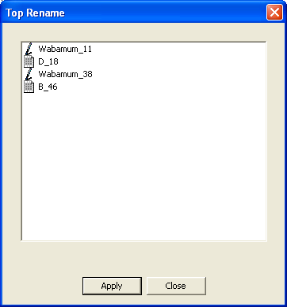
- Click <Apply> to apply the pending changes to your tops. To close the dialog box without making changes, click <Close>.
What do you want to do?
 |Well Database.
|Well Database. View image
View image |Well Database.
|Well Database. View image
View image View image
View image