Open topic with navigation
Drawing Properties
You can change the attributes for the lines, text, and polygons that have been created in your project. You
will first need to create the object, or select an already existing object using Select Map Object.
Once you've selected the object, right-click and select Draw Object
Properties. The Drawing Properties dialog box will appear, allowing you to edit the line, text, and fill attributes.  View image
View image
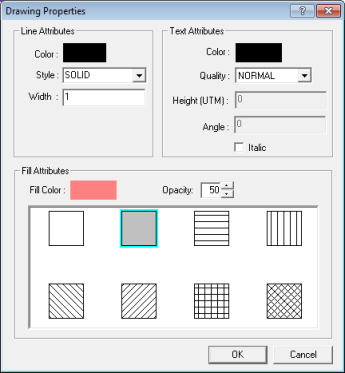
You have the following options for the border line attributes of the object:
- Modify the color of the line by double clicking on the Color
box and choosing a different color.
- Make the Style solid, dashed, or dotted.
- Modify the line thickness by adjusting the value in the Width box.
You have the following options for the text attributes of the object:
- Modify the color of the text by double-clicking on the Color
box and choosing a different color.
- Select the Quality for the text. Select quality if you want high-resolution text.
- Set the Height (in ) of the text.
- Set the Angle of the text.
- Select if you want the text to appear in Italic.
You have the following options for the fill attributes of the object:
- Select a Fill Color for the circle or polygon.
- Set the Opacity. The higher the value, the more opaque the color fill or fill pattern. At 0, the fill it completely transparent. At 100, you cannot see through the fill at all. At values in between, you can see the color fill and any features beneath the object.
- Select a fill pattern. The clear box signifies no fill. The shaded box signifies a solid color fill. The other boxes signify color pattern fills.
- You can adjust the opacity of a fill pattern, just as you can for a solid fill.
Click <OK> to set the drawing properties.
To display your new properties and save the changes, right
-click the object in the Map window and select Save
Drawing to New Layer and Exit. To cancel the operation and revert back to the original
object properties, right-click the object and select Exit Drawing.
- Transparencies may not render accurately in hard copy when you print your map. Contact support for more information.
What do you want to do?
 View image
View image View image
View image