Open topic with navigation
Set Greeking Scale
 View image
View image
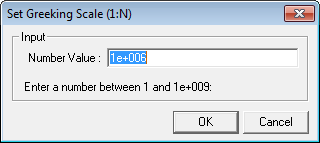
 How to open the set greeking scale dialog box
How to open the set greeking scale dialog box
- In the Map window, click the Layers tab of the Layer Manager.
- Expand the Map Overlay folder.
- Right-click on a layer and select from the drop down menu.
About greeking
Greeking is a drawing technique that removes extraneous information from your map. WinPICS automatically sets the greeking scale for well spots and points. Those objects will shrink, and then disappear altogether, as you zoom out in your map scale.
How to set the greeking scale for map overlays
You can customize the scale at which map overlay layers will disappear from your map. Follow these steps:
- In the Map window, click the Layers tab of the Layer Manager.
- Expand the Map Overlay folder.
- Right-click on a layer and select from the drop down menu to open the Set Greeking Scale dialog box.
- In the Number Value field, type the scale at which you want WinPICS to stop displaying the field you selected. You can type the scale in standard numeric format (1000000), or in abbreviated numerical format (1e+006). For example, if you set the scale value as 1e+006, WinPICS will not display that layer in the Map view when the map scale is set to 1:1000000 or higher.
- Click <OK> to close the dialog box and apply the greeking to your map.
What do you want to do?
 View image
View image
 How to open the set greeking scale dialog box
How to open the set greeking scale dialog box