Open topic with navigation
Post Well Attributes for Multiple Tops
 View image
View image
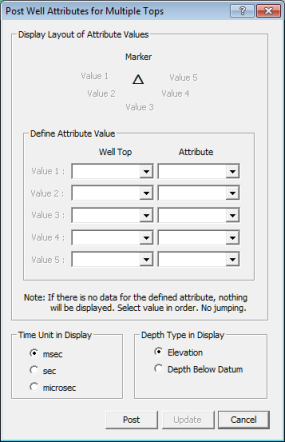
 How to open this dialog box
How to open this dialog box
In the Map window's Main toolbar, select .
Attributes displayed
This dialog box displays the attributes from your previous well attribute posting. The list of attributes also matches the attributes currently displayed on your map. You can use the existing selection as the basis for your next posting.
Post well attributes for multiple well tops
- Select a well top that you want to display attributes for in the Map window.
- For each top, select the attribute that you want to display. The marker diagram at the top of the dialog box shows where that top attribute value will be displayed in relation to the well marker. You can customize where you want these values to display.
- If necessary, change the time unit.
- If necessary, change the depth type.
- Click <Post> to close the dialog box and display the selected well top attributes in the Map window.
- WinPICS
remembers changes you make each time you post tops, and indicates which attributes are selected each subsequent time you post a top. The items selected in this dialog box will match the items displayed in the Map window.
What do you want to do?
 View image
View image