Open topic with navigation
Post Well Attributes for a Single Top
 View image
View image
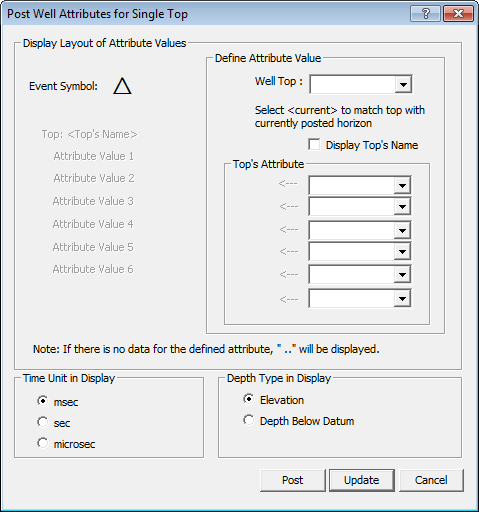
 How to open this dialog box
How to open this dialog box
In the Map window's Main toolbar, select .
Attributes displayed
This dialog box displays the attributes from your previous well attribute posting. The list of attributes, as well as the map symbol used, also matches the current display on your map. You can use the existing selection as the basis for your next posting.
Post well attributes for a single well top
Use this dialog box to post the well attributes for a single well top.
- Select the well top you want to post. Select to select the top for the horizon currently posted on your map.
- If you want to display the name of the well top in the Map window, select the Display Top's Name check box.
- Select the attributes for the top that you want to display in the Map window.
- If necessary, change the time unit.
- If necessary, change the depth type.
- Click <Post> to close the dialog box and display the selected well top attributes in the Map window.
- WinPICS
remembers changes you make each time you post tops, and indicates which attributes are selected each subsequent time you post a top. The items selected in this dialog box will match the items displayed in the Map window.
Clear attributes
To clear well attributes for a single well top, follow steps 1-5 above. The <Post> button should display as <Unpost>. Click <Unpost>.
What do you want to do?
 View image
View image