 View image
View image
Mark contours on your map by right-clicking on the
color palette in the Map window and selecting Set
Contour Marking from the shortcut menu. The Set Contouring Values dialog box opens.  View image
View image
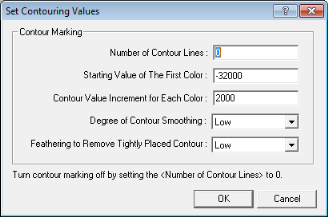
This dialog box has the following options:
For example, number of contour lines = 20, starting value = 1310, increment = 2. WinPICS will place 20 markers on the color set beginning with a marker at 1310. The next marker will be placed at 1312.
Turn contour marking off by setting the Number of contour lines to 0 or select Edit Map Draw Order and disable 3D Contour.
What do you want to do?