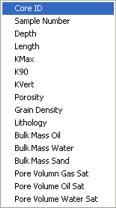
The Core Analysis tab displays its core analysis report information in a column table. To customize this table, move, hide, show, and sort the columns. As well, use the ticket's Options and Exporting toolbar to set the desired unit of measure. Once the layout is customized, you can save the settings.
To move a column, select the column header, hold down the left mouse key, and drag the column to the desired location. To quickly move a column to a location, right-click on a column header to open the shortcut menu.
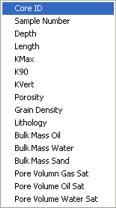
Then, left-click on the column you want to move. GeoVista will position the new column to the left of the column you right-clicked over.
To sort the table (ascending or descending), click on the column header. By repeatedly clicking on the header, you can toggle between ascending and descending. You can apply the sort to any column; however, you can only sort one column at a time.
What do you want to do?