
This toolbar is found at the bottom right of all tickets. However, some tickets require more options, and will therefore display more toolbar buttons than others.

| Button | Name | Description |
|---|---|---|
|
|
Datum | Toggles between the NAD27 datum reference and the NAD83 datum reference. |
|
|
Original Units | Select to view the data using the data's original measurement units. |
|
|
Metric/Imperial |
Switch the units in which GeoVista displays measurements (between metric and imperial). |
|
|
Engineering Tools |
Opens the well result(s) in Divestco's Engineering Tools software programs. |
|
|
CrossLog Suite |
View your well data in one of Divestco's CrossLog Suite software programs. Select the program you want to open from the list that appears. |
|
|
View Documents | |
|
|
View Graphs | |
|
|
Print Result | |
|
|
Additional Ticket Options |
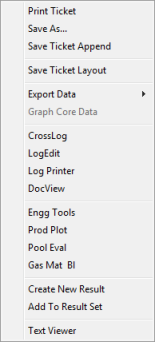
Most of the options in the shortcut menu are self explanatory or already explained, with the exception of the following:
|
What do you want to do?