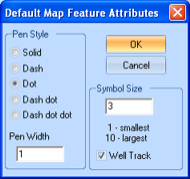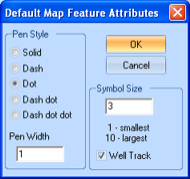Open topic with navigation
Default Map Feature Attributes Dialog Box
To open the Default
Map Feature Attributes dialog box, select Options
| Default Map Feature Attributes from the Main Menu bar. Use this dialog box
to select pipeline styles (called Pen on this dialog box) and symbol sizes.
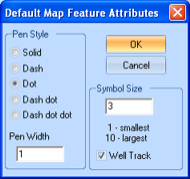
This dialog box has the following options:
- Pen Style
- Select a new line style for your pipeline. For example, select whether
your pipelines to display as solid or dashed lines.
- Pen Width
- Select a line width for your pipelines. For example, select a width
of 1 or 4, with 4 being the largest width.
- Symbol Size
- Select the size for how your well symbols appear on the Map View.
- Well Track
- Select this check box to display horizontally drilled wells on your
map.
GeoVista does not incorporate or refresh your settings directly after you change
them. To have GeoVista incorporate
the settings you've made on this dialog box, you must first set your attributes
and then create a new query.
- For each new query you create, you can only set either pipeline attributes
or a well symbol attributes, but not both.
- To see your new pipeline settings, you must select a pipeline database
from the GeoVista Databases list
in the Create
New Query dialog box. Otherwise, GeoVista
only shows your well symbol settings in the Map
View.
What do you want to do?