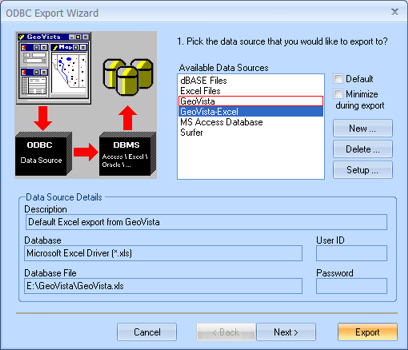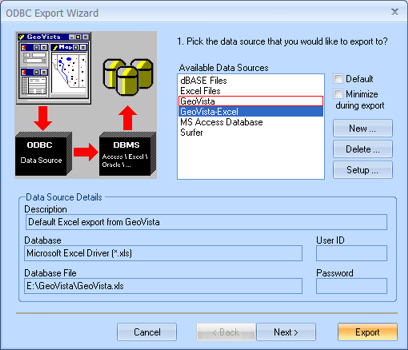Open topic with navigation
ODBC Export Wizard (Page 1)
Use this wizard to export your data to one of several data sources.
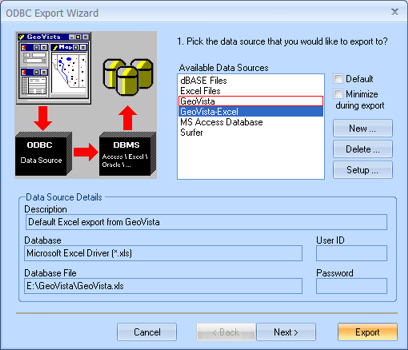
You have the option to configure the export on the wizard's three pages,
but you can click <Export>
any time to export the data without setting any additional options. The
following steps take you through the export process, and covers the options
on all three pages:
- From the Available
Data Sources list, select where you want to export your data.
- If your data source is not listed, click <New>
to create the new data source. If you do not know your data source setup
information, ask your systems administrator.
- Look at the Database
File field and note the name of your export file, and the location
where the software will create the file. For example, the GeoVista-Excel
data source creates an excel.xls
file in your PC's GeoVista directory.
- If you want to change the Data Source
Details, click <Setup>.
- If you want this export type to become the default
the next time you open this wizard, select the Default
check box.
- If you do not want to view this wizard during
the export, select the Minimize During
Export check box.
- Click <Next>
to continue to page 2 of the wizard.
What do you want to do?