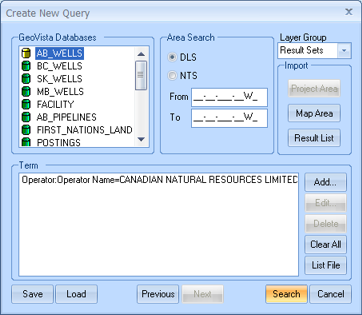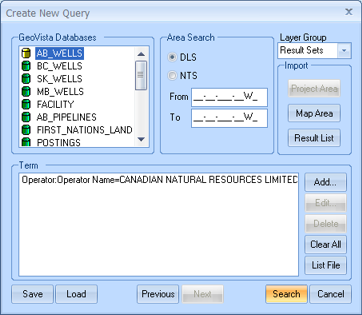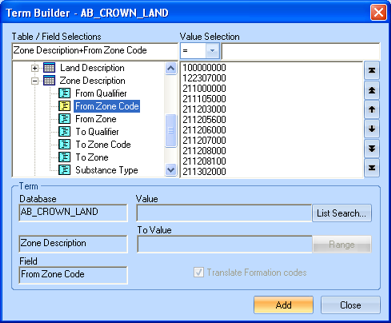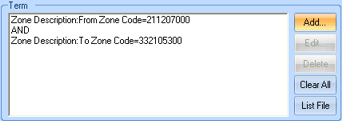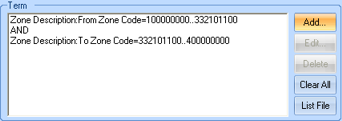Open topic with navigation
Search for Lands by Zone
You can use GeoVista'sTerm Builder dialog
box to create powerful custom searches. The following steps explain how
to create a search query to look for lands by zone:
- On the Main Menu bar,
select Query | New Query to open
the Create New Query
dialog box.
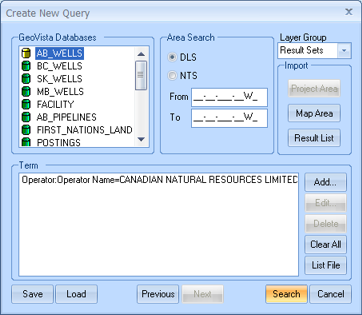
- Click <Add>
to open the Term
Builder dialog box.
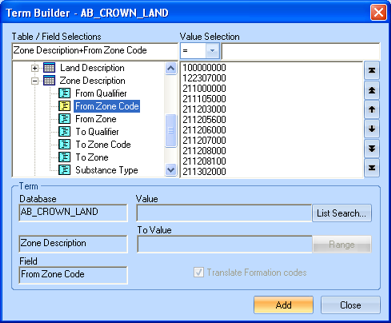
- In the Table
/ Filed Selections section, select the table you want to search.
When you select a table, it expands to show you all the fields you can
search on in that table.
- Select the field you want to search on. To search
for lands by zone, use the From Zone,
To Zone,
From Zone Code, or To Zone Code
to create land zone searches. When you select a field, the Value
Selection sections updates to show all the values you can select.
- The zone codes are 9 digit age equivalence codes that GeoVista
uses. These codes are normalized across the entire basin, and are much
more consistent than the old government codes. GeoVista support will provide you with a spreadsheet that lists all the formation
names and codes in the database. The spreadsheet lists formations by province,
and they are sorted by both formation name and zone code, so it's easy
to find the zone you're looking for.
- At the top of the Value
Selection section, select the comparison you want to use.
- In the Value
Selection section, select the value you want to add to your query.
If you know the value you're looking for, you can just type it in the
box at the top of the Value Selection
section.
- If you want to create
even more refined search queries, click <Range>,
and select another value from the list.
- Click <Add>.
The item appears in the Term section
of the Create New
Query dialog box, but the Term
Builder dialog box stays open so you can continue to add values
to your query. You can use any number or combination of values to create
extremely precise search queries
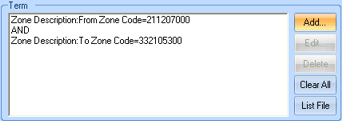
Here’s an example of a simple query that will locate all land parcels
with any kind of mineral rights in Slave Point Fm.
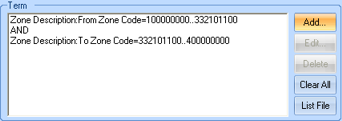
- Use the spreadsheet to look up the zone code for Slave Point Fm, you'll
see it is 332101100. 100000000 is the code for Surface, and 400000000
is the code for Basement.
- To enter a search
like this you can use the range search or use the <=
and >= comparison operators
for the zone code 332101100.
The search will correctly include all the general parcels such as Surface
to Basement. It will also include all parcels that don't start at the
surface and don't end at the basement but do include Slave Point, such
as Bluesky to Granite Wash. This search will correctly exclude shallow
rights such as Surface to Banff (Banff is above Slave Point), and deeper
rights such as Granite Wash to Basement (Granite Wash is below Slave Point).
What do you want to do?