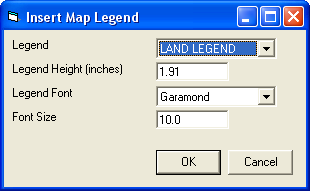Open topic with navigation
How to Insert a Map Legend
You have the option to add a map legend to your print job. You might
use this option if your current print layout does not have a legend, if
you deleted the legend and now want it back, or if you want to add a different
type of legend.
Follow these steps from the GeoVista Print Layout Tool to
add a legend:
- From the Drawing toolbar,
click the <Insert Legend>
button (
 ).
).
- Click on the template. GeoVista will automatically open the
Insert Map Legend
dialog box.
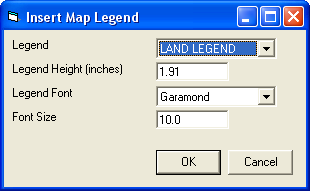
- From the Legend
list, choose the type of legend you want to create: Land Legend or Well Legend.
- Set the legend's height,
font style, and font size.
- It's best to set
the legend's size now instead of trying to resize the legend later from
within the template (by dragging the legend's border). If you resize later,
the legend's text will also change size and may look distorted.
- Click <OK>
to close the Insert
Map Legend dialog box and generate your legend.
- Once the legend appears on
your print layout, you can click and drag the box to place it in the location
you want.
- Wish that you could
create your own custom legend (For example, a posting legend for cum oil,
etc)? Although you cannot automatically generate any other legends, you
can manually draw the legend using the template's drawing
tools. You can insert the images, type in the text, and create a legend
that displays whatever you want. And, if this is a legend you want to
use for multiple maps, you can save the print layout as a template,
so you will not have to redraw the legend again.
What do you want to do?