Open topic with navigation
You are here: Technical Tips > Plotting > Horizon Names Do Not Display Properly in Printed Plot
Horizon Names Do Not Display Properly in Printed Plot
If you are unable to view the name(s) of your horizon(s) in your printed seismic plot, this may be due to the length of the name. To fix this issue and print your seismic plot as expected, simply adjust the width of the time label in the plot so that there is enough room for the whole horizon name to display. Follow these steps:
- In the Seismic window, click
 to open the Print Seismic dialog box.
to open the Print Seismic dialog box.  View image
View image
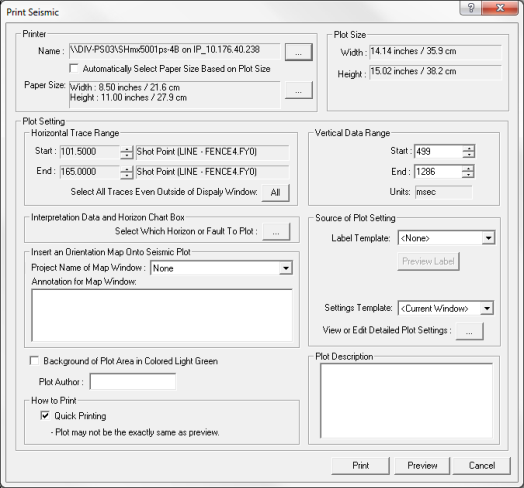
- In the Source of Plot Setting section, click <...> next to the View or Edit Detailed Plot Settings field to open the Seismic Plot Display Options dialog box.
 View image
View image
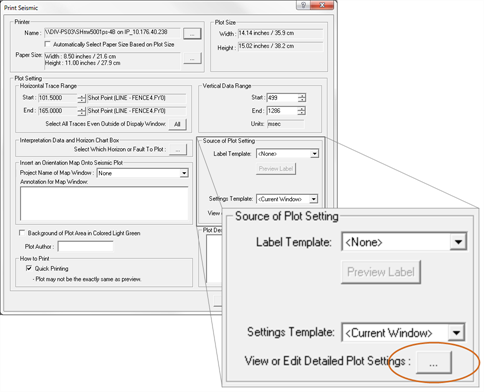
- Open the Seismic Labels tab.
 View image
View image
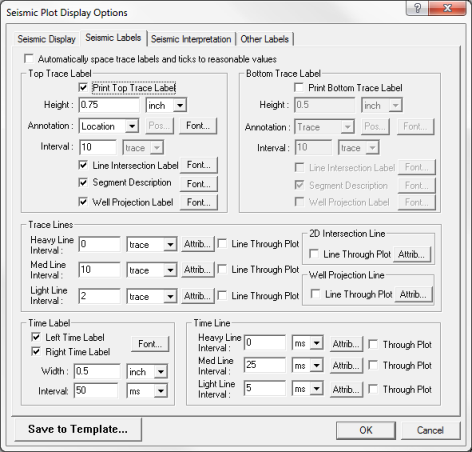
- In the Time Label section, type a larger value for the Width field. You may need to come back to this step if you find you still need to increase the width of your time label to accommodate your horizon name(s).
 View image
View image

- Click <OK> to apply the changes and return to the Print Seismic dialog box.
- If you want to save this setting to a template click <Save To Template>. This saves any settings you have changed as a print template file for your future use.
- Click <Preview> to open the Print Layout dialog box and get a preview of your printed seismic plot.
- Check to make sure your horizon name(s) appear as you want them to. If they don't, return to step 4 and adjust your time label's width again. If they do, continue to the next step.
- Close the Print Layout dialog box.
- Click <Print>.
What do you want to do?
 View image
View image View image
View image View image
View image View image
View image View image
View image