Open topic with navigation
Resurvey From Ascii
You can resurvey a line in your project without re-loading by importing
a survey file in ascii format and applying it to the line. Follow these
steps:
- On the Application
toolbar, select
 to open the
Open Ascii Survey
Files dialog box.
to open the
Open Ascii Survey
Files dialog box.  View image
View image
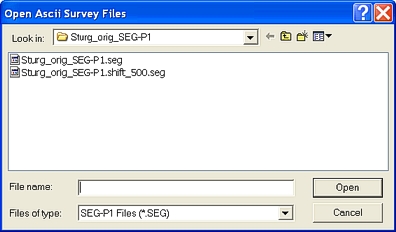
- In the Look in
field, browse to the location of the ascii file you want to import.
- Select the file. It should have a .seg or .sp1
suffix.
- Click <Open>
to open the Define
ASCII Format dialog box, where you can define a format so WinPICS can properly read the well
tops data, the shotpoints and X/Y coordinates, or the well-spot data from
your ascii file.
- Click <OK>
on the Define ASCII
Format dialog box to open the Confirmation
dialog box.
 View image
View image
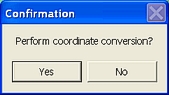
- Click <Yes>
if you want to perform a coordinate conversion in the Project Conversion
Parameters dialog box. Click <No>
to open the Match
Ascii Lines to XY Files dialog box, where you can associate lines
in the Ascii file with the lines in your project.
 View image
View image
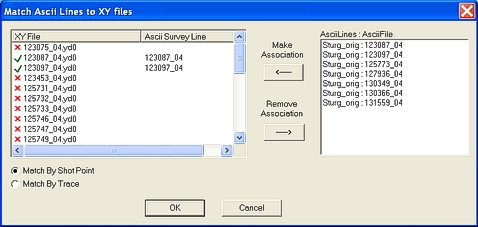
WinPICS
will try to automatically match up lines in the Ascii file with the corresponding
line in your project. The XY File/ Ascii
Survey Line field displays the XY files for the lines in your project,
alongside any Ascii survey lines that WinPICS
associates with them.
You can also associate Ascii files with your
project files manually. Follow these steps:
- Select a line in the
Ascii Lines : AsciiFile field.
WinPICS highlights the line.
- In the XY
File field, select a file from your project. WinPICS highlights the line.
- Click the Make
Association arrow button to associate the two highlighted lines.
WinPICS displays the Ascii file
line under the Ascii Survey Line
field alongside the XY file line and marks the associated XY file with
a check mark.
You can remove an association so WinPICS
will not import the selected Ascii lines. Follow these steps:
- In the XY File
field, select an associated file. An associated file has a check mark
beside it.
- Click the Remove
Association arrow button to remove the association between the
selected XY file and the Ascii line.
This dialog box also has the following options:
- Match
By Shot Point/ Match By Trace - Select one of these options to
match the Ascii files and project XY files by shot points or by trace.
- <OK> - Click to complete the import. When
complete, WinPICS will import
the data into your project and return you to the Map
view.
What do you want to do?
 | Resurvey
| 2D Lines to open the
Open Ascii Survey
Files dialog box.
| Resurvey
| 2D Lines to open the
Open Ascii Survey
Files dialog box.  View image
View image | Resurvey
| 2D Lines to open the
Open Ascii Survey
Files dialog box.
| Resurvey
| 2D Lines to open the
Open Ascii Survey
Files dialog box.  View image
View image View image
View image View image
View image