Open topic with navigation
Create a New Grid From Well Tops
Use New Grid From Well Tops to generate a grid from selected well tops.  View image
View image
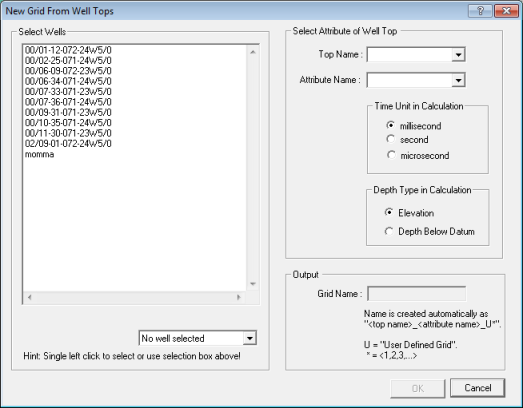
You can generate the list of wells to grid either by selecting them from a list, or by capturing the wells on the map by drawing a polygon around them.
Wells from list
Follow these steps:
- On the bar, select to open the New Grid From Well Tops
dialog box.
- Select wells from the list. WinPICS will use only tops from these wells to generate the grid. You can use the drop-down list below the window to extend the list, or select all or none of the wells.
- Select the tops and attribute to grid on.
- If necessary, change the time unit and depth type.
- Click <OK>. The Gridding dialog box opens. Here, you can set the grid area, grid density, gridding method, and trend treatment for your horizon grid, and then execute the grid.
Wells from map
Follow theses steps:
- On the bar, select to turn your cursor into a pencil.
- Move the cursor over your map and click to draw a polygon around the wells you want to grid. Make sure the shape you draw fully encloses the area with the wells.
- Right-click inside the polygon to open the New Grid From Well Tops
dialog box. The wells in the map polygon display in the Select Wells list.
- Select the tops and attribute to grid on.
- If necessary, change the time unit and depth type.
- Click <OK>. The Gridding dialog box opens. Here, you can set the grid area, grid density, gridding method, and trend treatment for your horizon grid, and then execute the grid.
What do you want to do?
 View image
View image View image
View image