Open topic with navigation
Select Input Data for Gridding
From the bar, select (or press <Ctrl>
+ <g> on your keyboard)
to open the Select Input Data For Gridding dialog box. Use this dialog box to select
one or more horizons to grid. All output grids will use the same gridding
method and parameters.  View image
View image
- Data is only available for gridding if it is associated with a horizon.
To grid well information, such as depth and velocity, you must first associate
the well top with a horizon. Read
more.
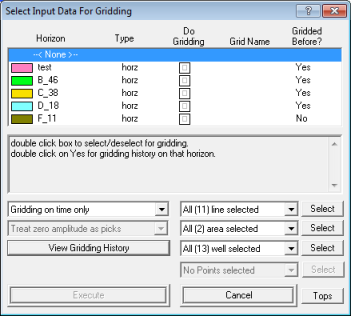
This dialog box has the following options:
- Horizon
Window - The main window lists information about each horizon,
including the horizon name, the type, if the horizon is set to grid, the
name of the horizon as it will appear on your grid, and if the horizon
is currently gridded. If you want to grid a horizon, double-click to select
its check box under the Do Gridding
column. If you want to rename how a horizon appears on your grid, double-click
a name in the Gridding Horz Name
column, and type in a new name (Read
more).
- Gridding
On... - Select a data type from this list. Read
more. By default, WinPICS
will grid on time only.
- All
... Selected - Select data points for gridding. To include or exclude
individual 2D lines, 3D areas, Wells, or points click the appropriate <Select>
button to open a Select window, where you can select from a list of items that match the data type.
 View image
View image
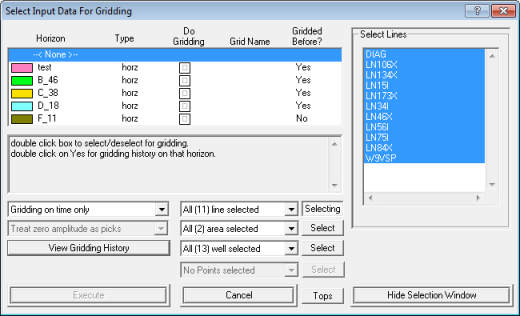
What do you want to do?
 View image
View image View image
View image View image
View image