Open topic with navigation
Smoothing
After Gridding
Create your grid and posted it to your map
window. Smooth its appearance by using the Smooth
Horz/Slice Data  function.
function.
- From the menu bar select . A window will open containing smoothing
functions for 2D lines and 3D areas/gridded data.
 View image
View image
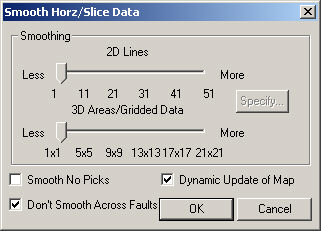
- Move the slider bars
to the right to increase the amount of smoothing. The smoothing function
averages the values of the number of nodes specified by the slider. Smoothing
is updated dynamically on the map and seismic.
- If you do not wish
to interactively smooth your picks, clear the check box next to Dynamic Update of Map. Smoothing will
not be applied until you click the <OK>
button.
- Select the Smooth
No Picks check box to fill in missing data picks.
- Clear the Don't
Smooth Across Faults check box to average the values on either side of the
fault polygon.
- Click <OK> to exit the dialog box and apply changes to the display,
or click <Cancel> to exit without applying changes.
- To create a smoothed event on your seismic sections,
apply the smoother to the horizon on the map first then use the Save
As New.. function to write the event back out to the seismic section.
- Smoothing settings stay active until you re-set
them. Any grids, horizons, isochrons, etc. posted while a smoothing factor
is set will be smoothed automatically.
- Smoothing can also be used to interactively modify
Quick Contours (see Marking Contours).
- It is usually
desirable to smooth your data prior to creating Presentation
Contours. (Unlike Quick Contours, these contours can not be smooth
interactively.)
- Some gridding algorithms contain smoothing parameters
that will affect the final grid (see Smoothing
Grids – Overview).
What do you want to do?
 function.
function.  function.
function.  View image
View image