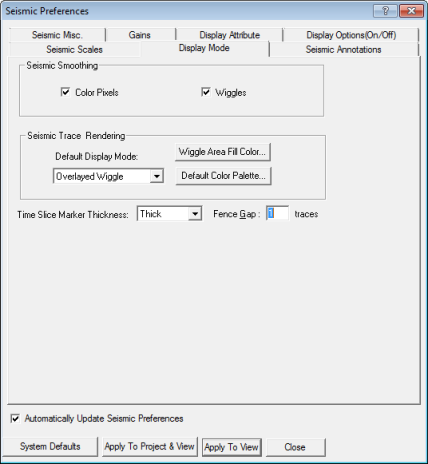Open topic with navigation
Seismic Preferences - Display Mode Tab
Use the Display
Mode tab to set the seismic display modes to suit your interpretation
needs in the Seismic
view. WinPICS will save the preferences
as defaults for your current project.  View image
View image
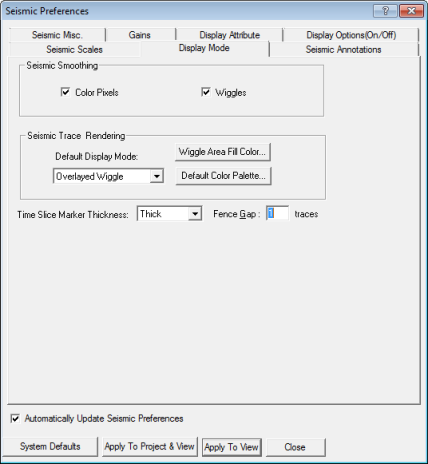
This tab has the following options:
- Color Pixels
- Select this check box to smooth seismic color pixels.
- Wiggles
- Select to resample and smooth seismic wiggles.
- Default Display
Mode - In the drop-down list, select the default display mode you
want WinPICS to use for your
traces.
- <Wiggle Area
Color Fill> - Click this button to open the Color
dialog box, where you can select a fill color for your wiggle traces.
- <Default Color
Pallette> - Select to open the Apply Selection dialog
box, where you can select a WinPICS
profile color palette to use as the default for your traces.
-
Time Slice Marker Thickenss - Select a thickness for the time slice marker WinPICS displays
when you post slices. Read
more
-
Fence Gap - Enter a number between 0 and 100 for the number
of blank traces between segments in a fence display. Read
more.
What do you want to do?
 View image
View image View image
View image