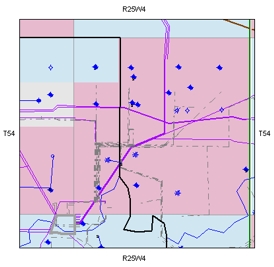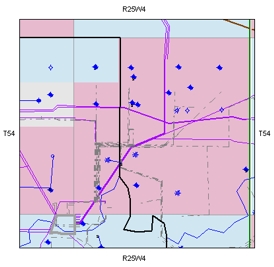Open topic with navigation
How to Select a Feature to Open its Ticket
Follow these steps to select a well, pipeline, or land agreement from
the Map
View:
- In the Object
Manager bar, select the layer that has the feature information you
want to see. Otherwise, run a query to
populate the Map
View with the desired features.
- Use the Map Tools toolbar's zoom tools to select
your area of interest in the Map
View.
- Once you have successfully
zoomed to your area, you will see a map similar to the one below. The
map will display the feature symbols for all the layers you turned on
(For example, well, land, and pipelines), as long as those features exist
in the area your chose to display.
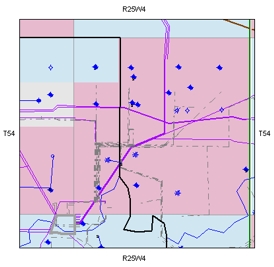
- From the Map Tools toolbar, choose the appropriate
select pointer for your search. You can choose between Select
Feature, Select Point,
Select Line, and Select
Region, to select all objects, wells, pipelines, and land agreements,
respectively.
- In the Map
View, click the object to open its ticket.
What do you want to do?