Open topic with navigation
Core Analyzer
Use the Core Analyzer window to graphically display the core data for your selected wells.
 How to open the core analyzer window
How to open the core analyzer window
There are several ways to open this window from GeoVista.
Open it from a well ticket
- On a well ticket's Options and Exporting
toolbar, click the graph list to see its menu options.
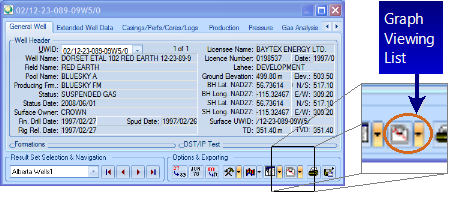
- From the menu, select
 .
.
Open it from the result list tab
- On the Result
List tab's toolbar,
click the graph list to see its menu options.
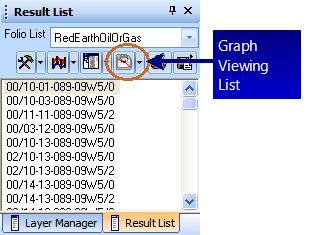
- From the menu, select
 .
.
Open it from the additional menu options
- From a well ticket's Options and Exporting
toolbar, or from the Result List tab's toolbar, click
 to open a list of options.
to open a list of options.
- Select Graph
Core Data.
Open it from the shortcut menu
- Right-click a well (or group of wells) on the Result List tab to open a shortcut menu.
- Select Graph
Core Data.

What do you want to do?
 How to open the core analyzer window
How to open the core analyzer window
 How to open the core analyzer window
How to open the core analyzer window
