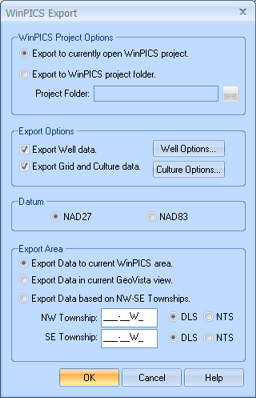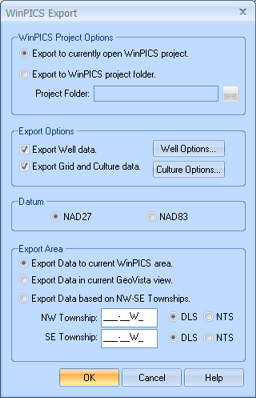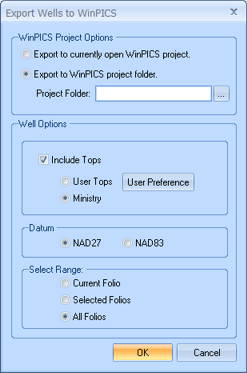Open topic with navigation
WinPICS Export
GeoVista offers two WinPICS
Export dialog boxes, for two different data types. You can open
each dialog box a different way. Use these dialog boxes to quickly export
your GeoVista culture and well
data directly into a WinPICS
project. For example, your GeoVista
session might have grid and culture data that you want to load into the
seismic in your current WinPICS
project.
Export to WinPICS from the Main Menu bar
To open the first WinPICS
Export dialog box, select File
| Export to WinPICS from the Main
Menu bar.
- This option appears dimmed if your current WinPICS
software installation is older than version 5.0.
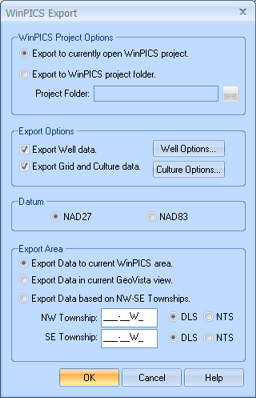
This dialog box has the following options.
- Export to Currently
Open WinPICS Project - Select this option if you are already running
a project in the WinPICS software.
GeoVista will add your data to
the open WinPICS project.
- Export to WinPICS
Project Folder - Select this option to export your data to a new
WinPICS project. Click <...>
to set the location of your new WinPICS
project folder, and then click <OK>.
GeoVista will automatically launch
the WinPICS software and load
your selected data into the new project.
- When you launch a new project, you need to specify your zone before GeoVista
will export your data to the WinPICS
project.
- Export Well Data
- Select if you want to export your project's well data.
- <Well Options>
- Opens the Export/Save Options dialog box, where you can select a data type.
- Export Grid and
Culture Data - Select if you want to export your project's culture
data.
- <Culture Options>
- Click to open the Select Grid and Culture
Layers dialog box, where you can specify which data to export.
- NAD27
- Select if your original datum was NAD27.
- NAD83
- Select if your original data was NAD83.
- Export Data to
Current WinPICS Area - Select to export your data to an open WinPICS project, in the coordinates
of the WinPICS project. For example,
if GeoVista detects that your
open WinPICS project is in latitude/longitude,
it will export your data to WinPICS
using the same format.
- Export Data in
Current GeoVista View - Export to WinPICS
the data currently in view on the Map View.
- Export Data Based
on NW-SE Townships - Specify the area to export by defining the
township block in National Topographic System or Dominion Land
Survey coordinates.
Export to WinPICS from the Result List tab
To open the second WinPICS
Export dialog box, follow these steps:
- On the Object
Manager bar, click the Result List tab.
- In the Result
List tab's toolbar, click
 to open a shortcut
menu.
to open a shortcut
menu.
- From the shortcut menu, select Export
Data | Export to WinPICS.
- This option appears dimmed if your current WinPICS
software installation is older than version 5.0.
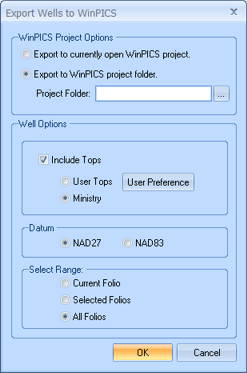
This dialog box has the following options.
- Export
to Currently Open WinPICS Project - Select this option if you are
already running a project in the WinPICS
software. GeoVista will add your
data to the open WinPICS project.
- Export
to WinPICS Project Folder - Select this option to export your data
to a new WinPICS project. Click
<...> to set the location
of your new WinPICS project folder,
and then click <OK>. GeoVista will automatically launch
the WinPICS software and load
your selected data into the new project.
- When you launch a new project, you need to specify your zone before GeoVista will export your data to the
WinPICS project.
- Include
Tops - Select if you want to export tops data to WinPICS.
- User
Tops - Select if you want to export specific tops, including the
Formation tops database created by the provincial government.
- Ministry
- Export only Ministry tops. If you select this option, you will not see
any tops that you or other authors created.
- <User
Preferences> - Click to open the Usertop Preference dialog
box, where you can select which tops to display and in which order to
display them.
- NAD27
- Select if your original datum was NAD27.
- NAD83
- Select if your original data was NAD83.
- Current Folio
- Select if you want to export data for just one folio from your result
list.
- Selected Folio
- Select if you want to export data for a few selected folios from your
result list.
- All Folios
- Select if you want to export data for all folios in your result list.
What do you want to do?