Open topic with navigation
Create
a Fence in 2D Mode
Use 2D Mode to create fences composed of 2D line segments. Follow
these steps:
to create fences composed of 2D line segments. Follow
these steps:
- Zoom
your map to the location where you want to create your fence.
- Click
 to turn on Fence
Mode (or press <f>
on your keyboard).
to turn on Fence
Mode (or press <f>
on your keyboard).
- Click
 |
|  to switch to All
Mode (or press <2>
on your keyboard).
to switch to All
Mode (or press <2>
on your keyboard).
- Move your cursor to a point
at the end of a 2D line or to an intersection between 2D lines (your cursor
will turn into a circle), and left-click the mouse to begin the first
fence segment.
- Move your cursor to the end point of the line
(or to an intersection with another 2D line) and left-click to end the
first segment. WinPICS will highlight
the completed segment as a bold magenta line.
 View image
View image
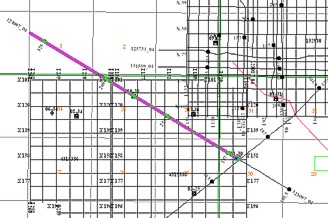
- By default, 2D mode selects lines in Snap
Mode, which means that you have to click on an intersection or
the end point of a line to create a segment. However, if you hold the
<Shift> key, you can switch
to Arbitrary Mode, which means
that you can click anywhere on the 2D line to create the fence.
- Continue creating segments in the same manner
until you have selected all the segments for your fence.
- If you click on the map to create a segment, and you decide you didn't
want to click in that location, click
 (or press your keyboard's
<Backspace> key) to delete
that fence point.
(or press your keyboard's
<Backspace> key) to delete
that fence point.
- Double-click the map to end your fence (alternatively,
you can select
 |
|  or press <D>
on your keyboard to end the fence). WinPICS
will highlight the selected lines in a bold yellow color, and it will
automatically open a Seismic
window to display your fence.
or press <D>
on your keyboard to end the fence). WinPICS
will highlight the selected lines in a bold yellow color, and it will
automatically open a Seismic
window to display your fence.  View image
View image
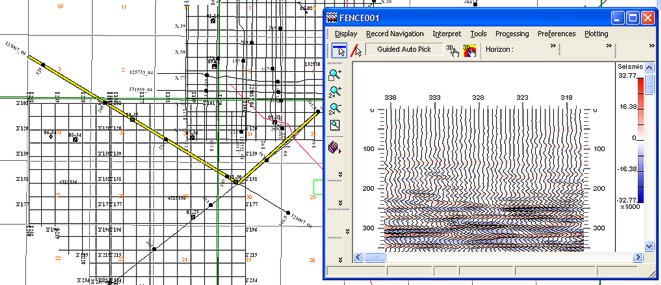
- To add a 2D line segment
to your fence that does not share an intersection with the current 2D
fence segment, click
 (or press <f>
on your keyboard) to insert a
fence gap, which displays as a dashed line extending from the end of the
last segment. Move your mouse to the desired location in the map, and
left-click to create the beginning of the line segment you want to join
to the current fence.
(or press <f>
on your keyboard) to insert a
fence gap, which displays as a dashed line extending from the end of the
last segment. Move your mouse to the desired location in the map, and
left-click to create the beginning of the line segment you want to join
to the current fence.
- You
can also add segments from other data types (For example, synthetic wells
or 3D data). Read
more.
What do you want to do?
 to create fences composed of 2D line segments. Follow
these steps:
to create fences composed of 2D line segments. Follow
these steps: to create fences composed of 2D line segments. Follow
these steps:
to create fences composed of 2D line segments. Follow
these steps: to turn on Fence
Mode (or press <f>
on your keyboard).
to turn on Fence
Mode (or press <f>
on your keyboard). |
|  to switch to All
Mode (or press <2>
on your keyboard).
to switch to All
Mode (or press <2>
on your keyboard). View image
View image |
|  or press <D>
on your keyboard to end the fence). WinPICS
will highlight the selected lines in a bold yellow color, and it will
automatically open a Seismic
window to display your fence.
or press <D>
on your keyboard to end the fence). WinPICS
will highlight the selected lines in a bold yellow color, and it will
automatically open a Seismic
window to display your fence.  View image
View image