Open topic with navigation
Edit Horizon or Fault Properties
 View image
View image
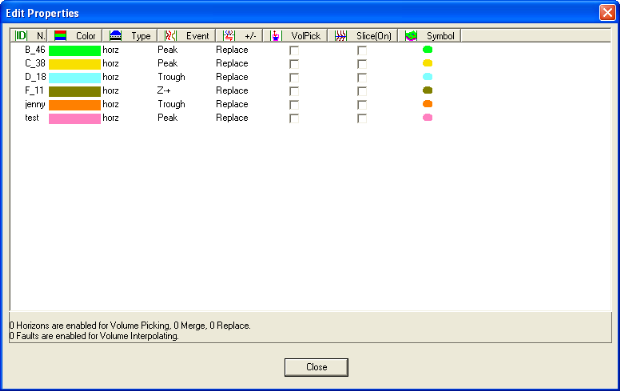
 How to open the edit properties dialog box
How to open the edit properties dialog box
You can open this dialog box from the Map window, or from the Seismic window.
From the Map window
- On the Layer Manager bar, click the Horizons tab.
- Right-click on a horizon or fault and select from the shortcut menu.
From the Seismic window
Right-click on a folder, horizon, or fault and select .
Edit horizons or faults
Use the Edit Properties dialog box to define the event type (peak, trough, etc.) and the merge/replace settings for horizons, to enable volume picking or fault interpolation, to select which horizons/faults to draw on the seismic sections or slices, and to change the color and symbol of the horizons/fault intersections on the horizon and time slices.
This dialog box displays horizon and fault information under the following column headings:
 ID
ID
WinPICS
will display on your basemap all the horizons/faults with a selected ID check box. Double-click to select a check box. To post multiple events to the map, select more than one check box.
- By default, all the horizons and faults in your database are displayed on your seismic. To choose to have only a subset of these horizons/faults displayed on your seismic, select only the check boxes you want to display.
- The attribute posted will depend on your setting for posting. If no posting setting has been made, time will be posted by default.
 Name
Name
Displays the available horizons and faults in your database. To change the name of an event, double-click the name to make it editable, and type in the new name.
- Click Name to sort the column.
 Color
Color
You can select the horizon/fault colors for drawing on the seismic and horizon and time slices. To change a color, double-click on a color box to open the Choose Color For dialog box, and select a new color.
Displays the available horizons and faults in your database. To change the name of an event, double-click the name to make it editable, and type in the new name.
 Type
Type
Indicates if the event is a horizon or a fault.
- You cannot change an existing horizon to a fault or vice versa. If an event is incorrectly defined, you must select the event and then press <Delete> on your keyboard to remove the event. Then, click <New> to define a new horizon or fault.
 Event
Event
Displays the event type. Read more.
 +/-
+/-
Display the merge/replace setting, which controls whether auto, lateral, and volume picking will keep or replace existing picks.
- - When a horizon is set to Merge, auto and lateral picking keep the existing picks, merging them with the new picks, and 3D volume picking incorporates existing picks into its guide line.
- - When a horizon is set to Replace, auto and lateral picking disregard existing picks, replacing them with new picks, and 3D volume picking replaces existing picks.
- If WinPICS is in auto, lateral, or volume picking mode, the Status bar in the upper left-hand corner of the Seismic window will display the merge/replace setting .
- The merge/replace setting does not apply to faults. 3D Volume Fault Interpolation always replaces existing fault markings.
You can change the merge/replace setting using either of the following methods:
- From within the Seismic window, press <Alt> + <m> on your keyboard, or
- From the Edit Properties dialog box or the Post Time dialog box, double-click Merge or Replace (located under the +/- column) to change the setting.
 VolPick
VolPick
To enable volume picking for an event, double-click to select that event's check box.
 Slice
Slice
To draw an event in the Map window on your horizon and time-slices, double-click to select that event's check box.
 Symbol
Symbol
Displays the symbol that represent the horizon/fault's intersections on the horizon and time-slices. To change the symbol, repeatedly double-click the current symbol to cycle through the list of possible symbols. Stop double-clicking once you arrive at the symbol you want to use.
What do you want to do?
 View image
View image How to open the edit properties dialog box
How to open the edit properties dialog box