Open topic with navigation
Spectral
Analysis - Overview
The spectral analysis
diagnostics provide a graphical analysis of the bandwidth and phase characteristics
of your data. Use these diagnostics to filter your data or analyze phase
problems.
Opening the Spectral Analysis Function
Right-click on the seismic line you wish to
adjust or analyze and select Tie with
Diagnostics from the shortcut menu (or press <t>
on your keyboard). Note that the seismic line must be part of a fence
display in order to use the diagnostic line tie functions. Click on
the Power Spectrum tab. View image
View image
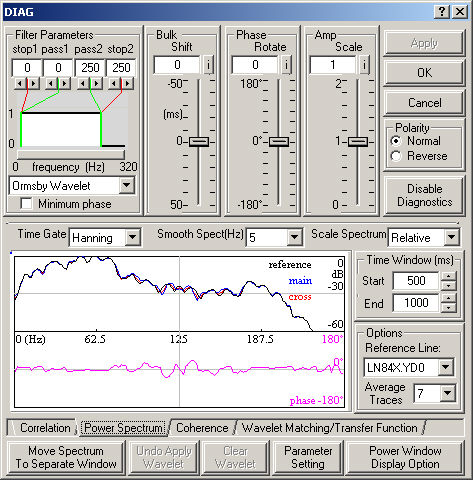
Understanding the Spectral Analysis Display
- The upper curve is a logarithmic scale of the
power spectra of the active
seismic line (blue),
the reference
seismic line (black), and the
cross-correlation of the two seismic lines (red). Use these curves to determine the
useful bandwidth of the data.
- The lower curve is the phase spectrum of the cross-correlation (pink). A perfectly zero-phase dataset would
be displayed as a flat line at zero degrees over the meaningful portion
of the phase spectrum, as shown in the graphic above. If the curve is
flat but not at zero degrees, apply a phase shift. If the curve slopes
upward or downward, apply a bulk shift. If this doesn’t
work, try applying a non-linear phase shift (see Wavelet
Matching -Overview for details). Outside the useful bandwidth of the
two datasets, the phase curve is meaningless.
Using the Spectral Analysis Function
- Define your area of interest by specifying a start
and end time under Time Window.
- Select the reference line you want to use.
- Enter the number of traces to use in the spectral
calculation under Average Traces.
- Select Rectangular,
Hanning,
or Hamming
under Time Gate to define the
shape of the cutoff used to transfer the function from the time domain
to the frequency domain.
- Set the amount of smoothing for the power spectrum
under Smooth Spect
(Hz).
- Set the Scale Spectrum as Relative or Individual.
- Apply band-pass filter, bulk shift, phase rotation,
amplitude scaling, and polarity corrections to your seismic line. After
you have made corrections, check your line tie in the Cross-Correlation
window.
For more information about the options on this tab, see the Tie with Diagnostics dialog box.
Display Options
You can change display options
such as curve colors and axis ranges, or enable cursor tracking by clicking
the <Power Window
Display Option> button. Click the <Parameter
Settings> button to keep parameters such as reference
line or average traces constant in each diagnostics window or to vary
the value in each window. Click the <Move
Power Spectrum to Separate Window> button to view the cross-correlation,
coherence, or wavelet matching/transfer function windows at the same time
as the spectral analysis (power spectrum) window.
- Corrections to amplitude, bulk shift, and polarity are stored in a header
file and applied to traces and picks for display, picking, plotting, and
export.
- The seismic line must be part of a fence display to enable diagnostics.
See fence considerations
for seismic ties.
What do you want to do?
 View image
View image View image
View image