Open topic with navigation
Accumap Deviation Survey Import
 View image
View image
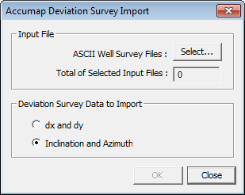
 How to open the accumap deviation survey import dialog box
How to open the accumap deviation survey import dialog box
- On the Application toolbar, select to open the Well Spot Database dialog box.
- Select the wells you want to import data for.
- Click <Import ASCII> and select .
Select deviation survey data for import
Follow these steps to select and configure Accumap deviation survey data
to import into the wells selected in the Well Spot Database:
- Click <Select>
to open the ASCII
Well Survey Files dialog box.
- Browse your directory
and select the CSV files you want to import and click <Open>. The field under the <Select> button displays how many CSV files you
selected to import.
- In the Deviation Survey Data section, select the type of data in the survey file you are importing.
- Click <OK> to import the data to the wells selected in the Well Spot Database.
What do you want to do?
 View image
View image
 How to open the accumap deviation survey import dialog box
How to open the accumap deviation survey import dialog box